How to Reset Explore Page on Instagram: Ultimate Guide to Refresh Your Instagram Experience
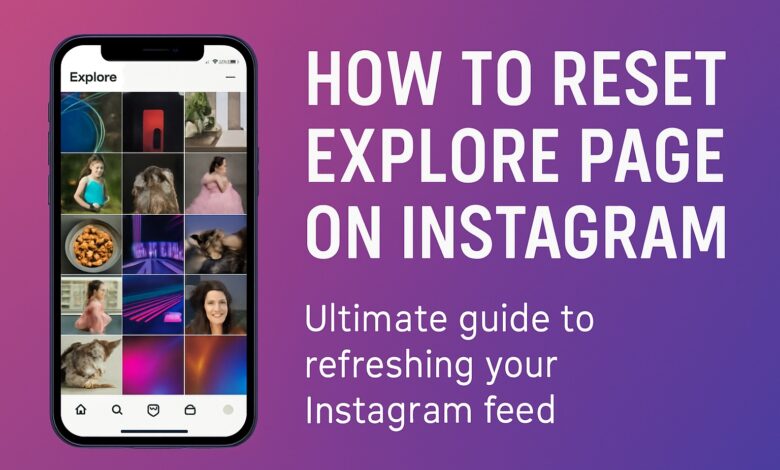
Instagram is a visually-driven platform where users spend time discovering new content, interacting with friends, and staying up-to-date on their favorite accounts. However, over time, your Instagram Explore Page may start showing content that no longer aligns with your interests. Whether it’s due to outdated preferences, a change in your content consumption habits, or just a desire for a fresh start, knowing how to reset explore page on Instagram is key to regaining control over the type of content you see.
This guide will walk you through ways to reset your Instagram explore page, explaining how the Instagram algorithm works, how to clear your search history, and reset your explore feed so you can discover content that truly matches your preferences.
Why Resetting Your Instagram Explore Page Matters
Instagram’s Explore Page curates content based on your engagement patterns, including your likes, comments, shares, and saved posts. Over time, this can create a feed filled with content that no longer interests you. Resetting the explore page can help you start fresh by telling the Instagram algorithm to recalibrate what content it displays to you.
How Does Instagram’s Explore Page Algorithm Work?
Instagram’s Explore Page is driven by a powerful algorithm that analyzes your interactions with posts, accounts, and types of content. It focuses on what you engage with most—whether it’s Reels, photos, stories, or videos—and aims to show you more content of a similar type. This ensures that you continue to see content that Instagram thinks you’ll enjoy based on your past behavior.
However, if you start to see content you don’t want—like irrelevant posts, repeated content, or suggestions based on old interests—this is where resetting your Explore Feed becomes useful. Resetting the feed helps you control your Instagram experience by adjusting the recommendations the algorithm serves.
How to Reset Your Instagram Explore Page
There are several methods for resetting your Instagram explore page to give you a fresh start and stop seeing content that no longer aligns with your current interests. Here’s a step-by-step guide to resetting your Explore Page:
1. Clear Your Search History
One of the simplest ways to reset your explore page is by clearing your search history. This tells Instagram’s algorithm to forget your previous searches and start showing new content based on what you’re currently engaging with.
Steps to Clear Search History:
-
Open the Instagram app and go to your profile.
-
Tap the three lines (hamburger menu) in the upper-right corner.
-
Select Your Activity and then go to Recent Searches.
-
Tap Clear All to delete all your recent searches.
-
This will reset your search-related content and stop Instagram from showing suggestions based on your old activity.
2. Use the “Not Interested” Option
Another method for resetting the Explore Page on Instagram is by manually curating the content you don’t want to see. Instagram allows you to mark specific posts as Not Interested, which influences the types of content shown to you in the future.
Steps to Use “Not Interested”:
-
When you see a post on the Explore Page that you don’t like, tap the three dots (⋯) in the top-right corner of the post.
-
Select Not Interested from the menu.
-
Instagram will then adjust the Explore Page algorithm and reduce similar posts from appearing.
This is an effective way to actively control the type of content you see on Instagram and remove unwanted posts.
3. Unfollow Accounts You No Longer Want to See
Your Explore Page is influenced not just by your interactions but also by the accounts you follow. If you’ve been following accounts that no longer align with your interests, it may be time to unfollow them. Unfollowing accounts can help reset your Instagram feed, reducing suggestions based on those accounts’ content.
Steps to Unfollow Accounts:
-
Go to the profile of the account you no longer want to follow.
-
Tap the Following button to unfollow them.
-
This will stop Instagram from showing their content in your Explore Feed.
4. Engage with New Content
The Instagram algorithm is always learning from your behavior. If you want to see different content on your Explore Page, start interacting with new accounts, hashtags, and content creators. Like, comment, and save posts that reflect your current interests, and Instagram will begin to recommend more of that type of content.
Steps to Engage with New Content:
-
Search for hashtags or accounts related to your updated interests.
-
Start liking posts, commenting, and saving content that aligns with your preferences.
-
Instagram will use this new engagement to adjust your Explore Page.
5. Clear the Instagram App Cache
Sometimes, the Instagram app cache can store outdated preferences and data that may affect the content displayed on your Explore Page. Clearing the cache can provide a quick refresh of the app, ensuring that fresh content is shown.
Steps to Clear Cache on Instagram:
-
Go to your device’s Settings.
-
Find the Instagram app and tap on it.
-
Select Storage and then tap Clear Cache.
-
Restart the app, and Instagram will show you content based on your recent activity.
What Happens After Resetting Your Explore Page?
After you reset your Instagram Explore Page, Instagram will start showing you content based on your current behavior. It will be like a fresh start, with a new Explore Feed tailored to your updated preferences.
Here are a few things you can expect after resetting your Explore Page:
-
New Content: Instagram will begin curating posts from accounts and topics that align with your new interests.
-
Less Irrelevant Content: The algorithm will learn to avoid showing you content that no longer aligns with your preferences.
-
Suggestions Based on Engagement: Instagram will show you content you interact with more, including Reels, posts, and accounts that you like, comment on, and share.
How to Curate Your Instagram Experience
One of the best ways to reset Instagram is to take an active role in curating your experience. Instead of passively letting Instagram’s algorithm choose what you see, use features like the three dots to block unwanted content, clear your search history, and regularly engage with content creators that reflect your current interests.
How to Prevent Unwanted Content on Your Explore Page
Now that you know how to reset explore page on Instagram, here are a few tips to prevent unwanted content from reappearing:
-
Engage with Positive Content: Actively like, comment on, and follow accounts that share content you genuinely enjoy. Instagram will continue to show you more of what you engage with.
-
Use the “Not Interested” Feature Regularly: Mark posts you don’t like as Not Interested to signal to the algorithm what you don’t want to see.
-
Report Inappropriate Content: If you come across sensitive or inappropriate content, use the report feature to flag it for removal, helping Instagram improve its recommendations.
FAQ – Frequently Asked Questions
Q1: How long does it take for Instagram to reset my Explore Page?
A: It may take some time for the Instagram algorithm to fully adjust and start showing you new content. Continue engaging with the type of content you want to see, and Instagram will learn your preferences.
Q2: Will my old search history affect my Explore Page after resetting it?
A: After you clear your search history, Instagram will no longer use your previous searches to influence the content recommendations, helping you start fresh.
Q3: Can I completely reset my Instagram account?
A: Yes, you can reset your Instagram account by deleting your account or creating a new one. However, resetting the Explore Page and clearing your search history is a simpler option.
Q4: Does resetting my Explore Page affect my Instagram feed?
A: Resetting your Explore Page doesn’t directly affect your main Instagram feed unless you also start unfollowing accounts and engaging with new content.
Conclusion
Resetting your Instagram Explore Page is a great way to gain control over the content you see. By clearing your search history, using the “Not Interested” feature, and engaging with fresh content, you can help Instagram curate an Explore Feed that reflects your current preferences. Whether you’re looking for fresh content, exploring new accounts, or simply resetting the algorithm, this guide provides the ultimate approach to help you start fresh and curate your Instagram experience
